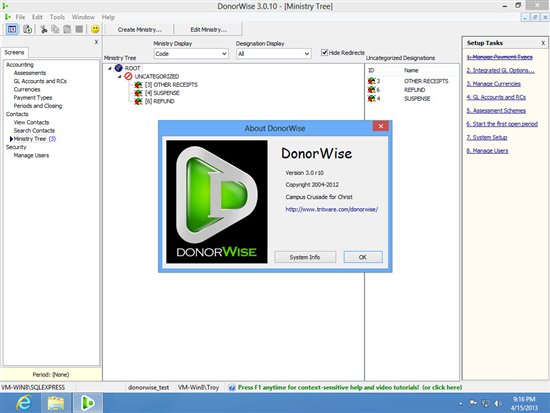Installing DonorWise on Windows 8 has a couple of minor things to watch out for.
.NET Framework
First of all, make sure you have the .NET Framework installed. Normally DonorWise can install this by itself, but not on Windows 8. To make sure it's installed:
1. From the Start screen, enter the Control Panel.
2. Programs icon, and then choose the Turn Windows features on or off link.
3. Make sure that the .NET Framework 3.5 (includes .NET 2.0 and 3.0) check box is selected, and then choose the OK button.
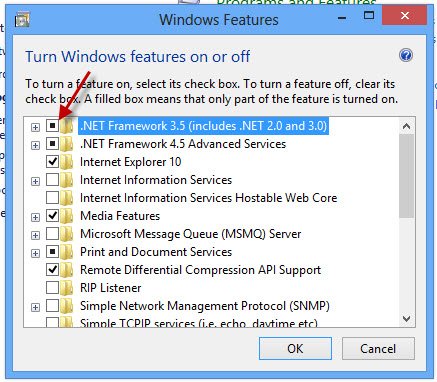
Then install DonorWise as usual.
SQL Server
If you choose to install Microsoft SQL Server 2005 Express SP4 from the DonorWise installation, you'll get a warning that SQL Server 2005 has some incompatibility issues. You can click "Run the program without getting help" to proceed anyway. For the part of SQL Server that DonorWise uses, there will not be any compatibility issues to worry about.
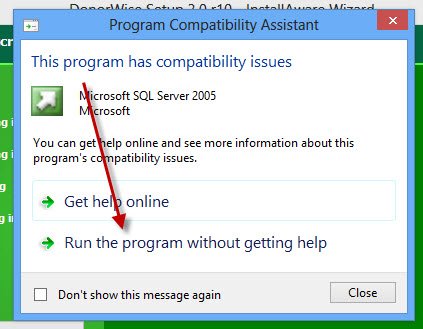
Screenshot of DonorWise on Windows 8!
That's it! Here's a screenshot of DonorWise running on Windows 8 (64-bit) using the SQL Server 2005 Express installed by the DonorWise installation: