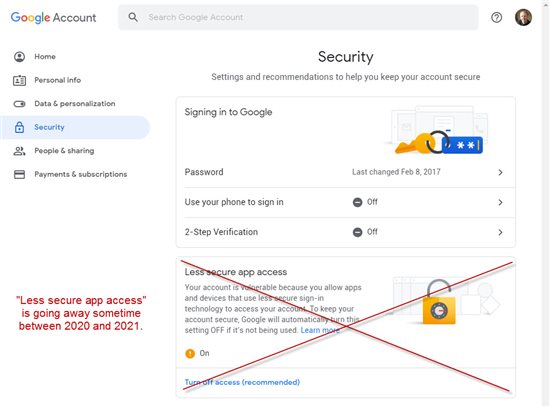Step 1) Pull up your Google Account Security settings: https://myaccount.google.com/security
Step 2) Enable 2-Step Verification.
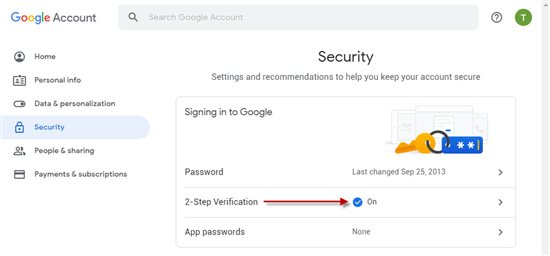
Step 3) Click App passwords.
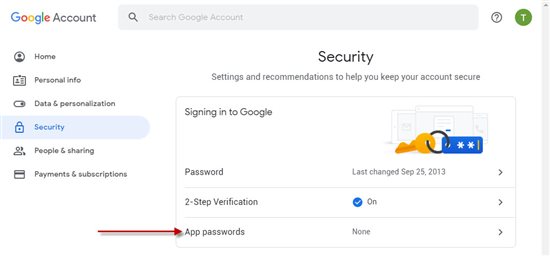
Step 4) Under, "Select the app and device you want to generate the app password for.", click "Select app" and choose "Other (Custom name)".
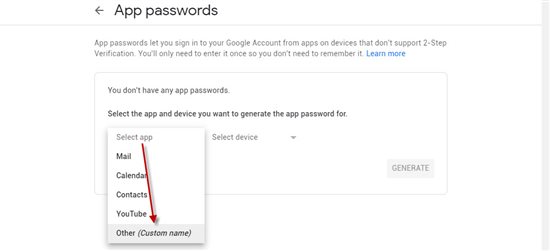
Step 5) Enter a meaningful name, and then click "Generate".
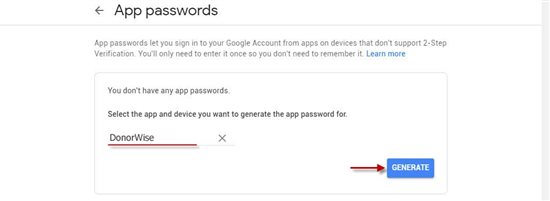
Step 6) Copy the generated password to your clipboard and then click "DONE". (You won't get a second chance.) Note: The password is 16 characters, with no spaces, despite what you see.
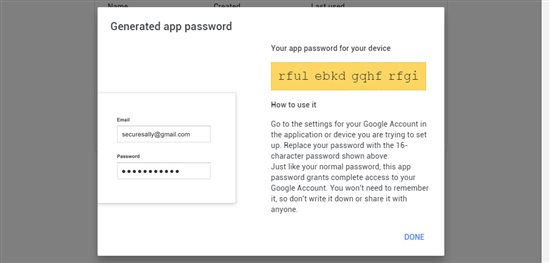
Step 7) In the Staff Portal control panel, in the SMTP Settings for the Staff Portal and/or Give Site, click "Enable Custom SMTP". Then enter the following:
SMTP Server: smtp.gmail.com
Port: 587
SSL/TLS: Explicit
Login: <your Google/Gmail email address>
Password: <your generated password>
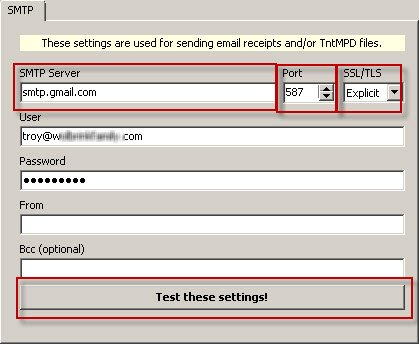
Step 8) Click "Test these settings!" below to make sure everything is working.
Note: If you receive an unexpected error when you test your settings, you may have to You have to enable login from the TntWare server by following this link
https://g.co/allowaccess and allow access by clicking the continue button.
Note: In the past, you may have enabled "Less secure app access" and entered your actual Google password directly in the DonorWise settings. But this is not a best practice, and Google will be disabling this option somewhere between 2020 and 2021.