How can I run TntConnect on my Mac?
Step 1) You need to install CrossOver Mac. This is required to run TntConnect on macOS.
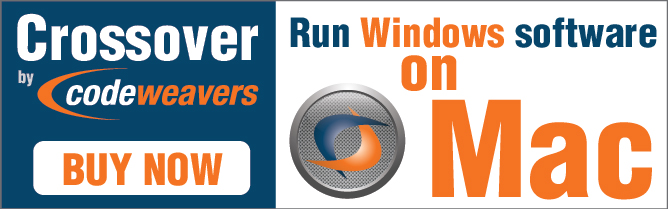
Step 2) Download "SetupTntConnect.exe" from the "Downloads" section of this website.

Step 3) Start CrossOver, and click "Install a Windows Application".

Step 4) Click on "Select Installer", and then "Choose Installer File..."

Step 5) In your "Downloads" folder, select "SetupTntConnect.exe".

Step 6) If prompted about which application you're installing, you can choose "Unlisted Application". Then, click "Continue", and then "Install".

Step 7) If prompted, about the "developer cannot be verified", click "Cancel".

Step 8) Follow all the normal prompts to install software...

Step 9) Don't believe it if you're told the installation failed. Click "Skip This Step" if so prompted.

Step 10) When you're all done, CrossOver will provide you an icon to start TntConnect.

Any final hints?
Hint #1) You can drag this icon to your Dock so that it's easy to launch TntConnect any time.
Hint #2) If you have the old "TntConnect for Mac" installed, it's recommended you delete TntConnect from your "Applications" folder, and any links to it from your Dock.
Hint #3) You might receive these prompts when starting TntConnect. Anytime you're prompted, click "Cancel", and eventually the program should start up. (We're looking into this.)

Hint #4) If you have an antivirus program on your Mac, you'll probably need to add an exception to your antivirus software so that it ignores CrossOver (to avoid false positives). CodeWeavers has some helpful information on how to do this here: https://www.codeweavers.com/support/wiki/mac/mactutorial/bitdefender