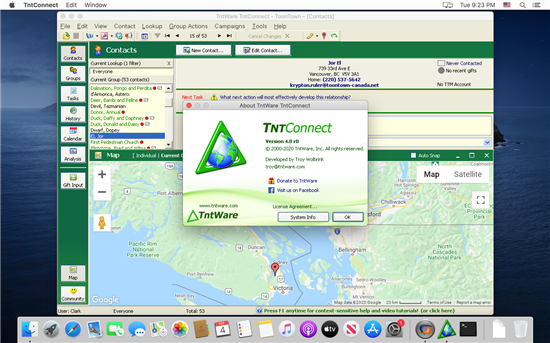How can I run TntConnect on my Mac?
Step 1) You need to install CrossOver Mac. This is required to run TntConnect on macOS .
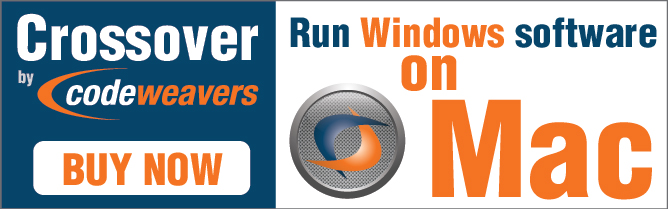
Step 2) Download and open (double-click on) this file:
TntConnect-on-CrossOver.tie
Step 3) Click "Load" when prompted to load untrusted CrossTie file.
(Note: "untrusted" simply means that CodeWeavers didn't provide the file.)
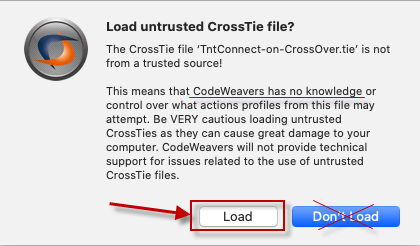
Step 4) Click "Install" when prompted that CrossOver is ready to install.
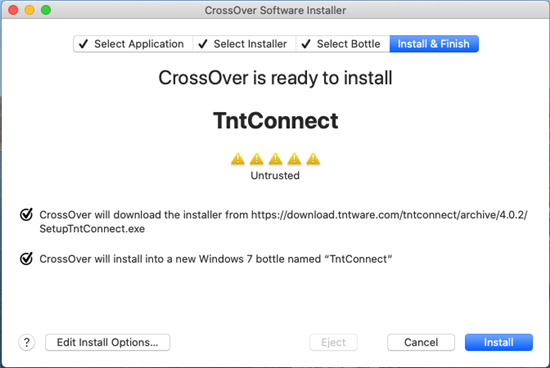
Step 5) Follow all the normal prompts to install software...
(Note: If the installation never starts, read this article and/or get tech support from CodeWeavers.)

Step 6) When you're all done, CrossOver will provide you an icon to start TntConnect. Drag the TntConnect icon to your Dock for easy access in the future.
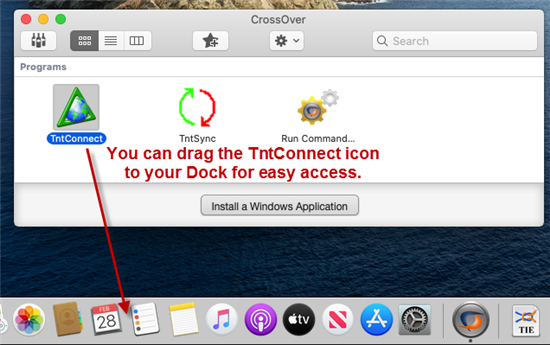
Any final hints?
Hint #1) If you have the old "TntConnect for Mac" installed, it's recommended you delete TntConnect from your "Applications" folder, and any links to it from your Dock.
Hint #2) If you have an antivirus program on your Mac, you'll probably need to add an exception to your antivirus software so that it ignores CrossOver (to avoid false positives). CodeWeavers has some helpful information on how to do this here:
https://www.codeweavers.com/support/wiki/mac/mactutorial/bitdefender
Hint #3) You might receive these prompts when starting TntConnect. Anytime you're prompted, click "Cancel", and eventually the program should start up. (We're looking into this.)