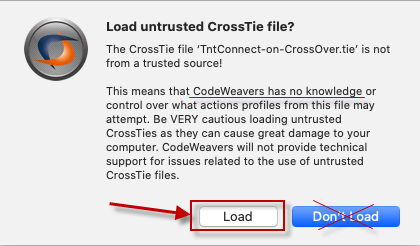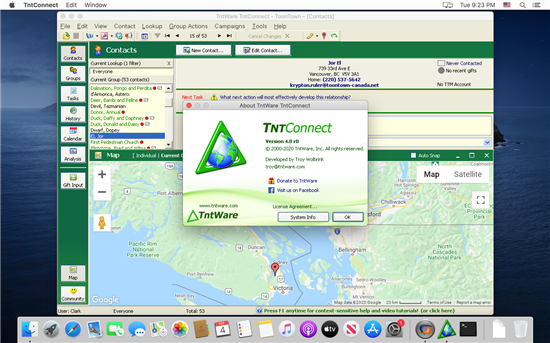How can I run TntConnect on my Mac via CrossOver?
Step 1) If you haven't already done so, you need to install CrossOver Mac. This is required to run TntConnect on macOS.
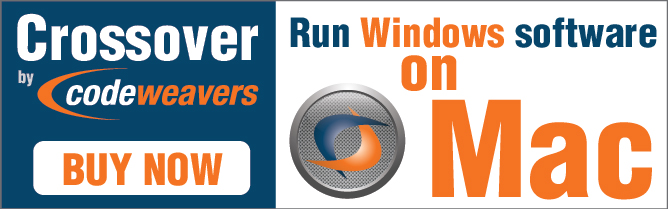
NOTE: CrossOver 23 is currently buggy for some users. For now, I'd recommend CrossOver 22.1.1:
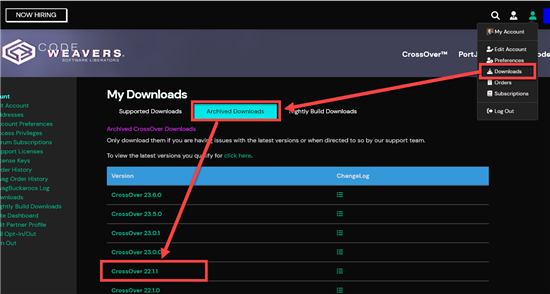
CrossOver 22.1.1 has been tested by the TntConnect developer on macOS 14.1 with a M2 chip.
Step 2) Start up CrossOver, and click the "Install" button at the top right, and then type in "TntConnect" in the search box.

Step 3) Click on the TntConnect listing in the search results, and then click "Install".

Step 4) Under the "Install & Finish" tab, click "Install".
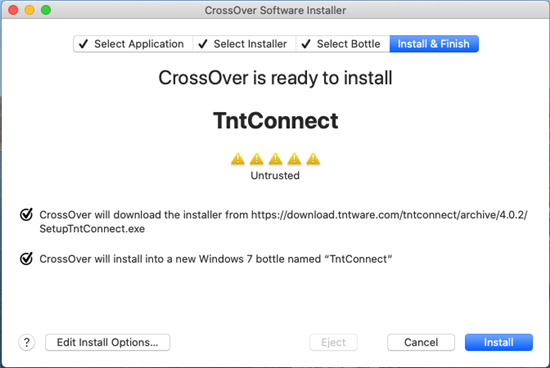
Step 5) Follow all the normal prompts to install software...
(Note: If the installation never starts, read this article and/or get tech support from CodeWeavers.)

Step 6) When you're all done, CrossOver will provide you an icon to start TntConnect. Drag the TntConnect icon to your Dock for easy access in the future.
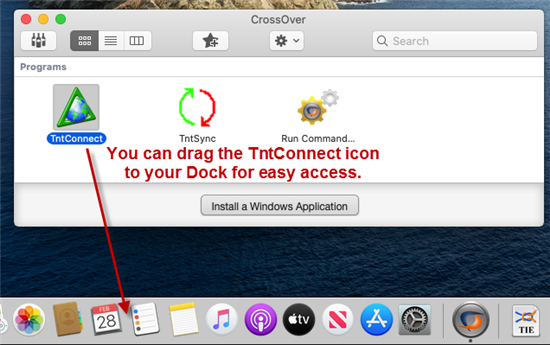
Any final hints?
Hint #1) If you have the old "TntConnect for Mac" installed, it's recommended you delete TntConnect from your "Applications" folder, and any links to it from your Dock.
Hint #2) If you have an antivirus program on your Mac, you'll probably need to add an exception to your antivirus software so that it ignores CrossOver (to avoid false positives). CodeWeavers has some helpful information on how to do this here:
https://www.codeweavers.com/support/wiki/mac/mactutorial/bitdefender
Hint #3) You might receive these prompts when starting TntConnect. Anytime you're prompted, click "Cancel", and eventually the program should start up. (We're looking into this.) Something you might try is: Under the "Tools" menu, click "Options", and in the Installation section, turn off the Chromium Embedded Web Browser.

A user shared this as a possible solution, "You have to go into your mac's system preferences, then go to "security", then scroll to "full disc access", then unlock your system (in the bottom left corner) and then check the box next to "crossover" or "tnt". This should allow the program to run the next time you try."
Hint #4) If you receive dozens of prompts about "developer cannot be verified" related to your third-party fonts installed on your Mac (like shown in Hint #3), under the "Tools" menu, click "Options", and in the Installation section, turn off the Chromium Embedded Web Browser.
Hint #5) If you can't find TntConnect under the "Select Application" tab, do this:
> Download and open (double-click on) this file: TntConnect-on-CrossOver.tie
> If so prompted, click "Load" to "load untrusted CrossTie file".
(Note: "untrusted" simply means that CodeWeavers didn't provide the file.)