Prerequisites
To support sending email receipts from DonorWise through Microsoft 365, there are two requirements.
#1) You must be running DonorWise 4.1.19 or newer. This version adds support for SMTP over TLS 1.2.
#2) You must enable Basic Authentication over SMTP on your MS 365 instance.
|
To enable Basic Authentication for SMTP on Microsoft 365
Install-Module -Name ExchangeOnlineManagement -RequiredVersion 2.0.5
Set-ExecutionPolicy RemoteSigned
Import-Module ExchangeOnlineManagement
Connect-ExchangeOnline -UserPrincipalName troy@tntware.com
Set-TransportConfig -SmtpClientAuthenticationDisabled $false
Set-CASMailbox -Identity troy@tntware.com -SmtpClientAuthenticationDisabled $false
Disconnect-ExchangeOnline
|
Be sure to replace troy@tntware.com with the email address you're using to send receipts from.
Your MS 365 instance may require additional steps. These instructions were based on this MS article and this MS article.
SMTP Settings
In the Staff Portal control panel, in the SMTP Settings for the Staff Portal and/or Give Site, click "Enable Custom SMTP".
Then enter the following:
Server: smtp.office365.com
Port: 587
SSL/TLS: True
Login: Your email address
Password: Your password
Default "From": Your email address (with Display Name optionally included)
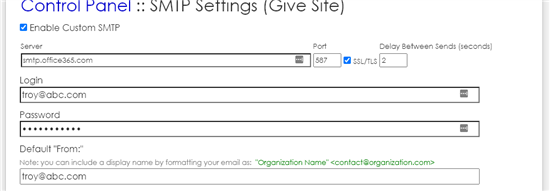
Then, click "Test Settings" below to make sure everything is working. Then click "Save Settings".