The Donor Update feature was created in conjunction with the development of the Give Site. When donors connect with your organization by giving online—or at least viewing their giving activity—they naturally want the ability to update their own personal information. Also, staff members typically have a closer relationship with donors than the administrative office does, so staff members also want the ability to update donor information when possible.
What a donor sees when they log into the Give Site. They can view their information and edit any available contact information. Note that when the donor's country is the same as your ministry's country, the country will not be displayed in the address.
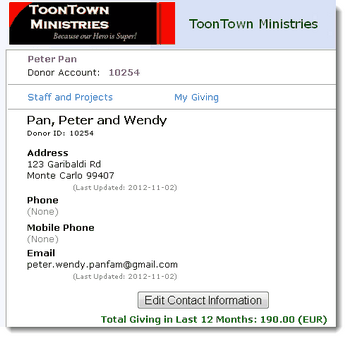
About donor updates
•Donors can create their own login to link to your ministry via the Staff Portal (typically using The Key).
•Donors can update more than what is displayed in the above screen shot.
•Staff Members can also update donor contact information while logged in to the Staff Portal.
•When a donor update is available, a number will appear next to Donor Updates link.
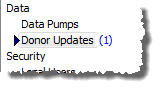
•Donor Updates cannot be applied automatically to your donation system. They must be entered manually.
•The Donor Updates feature can be turned off in the System Setup, both for the staff members (Staff Portal tab) and for the donors (Give Site tab).
Managing Donor Updates
1.Select the <Donor Updates> link
2.Look for the highlighted rows indicating where information has been changed.
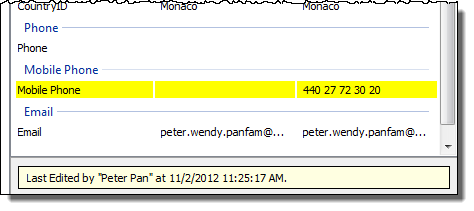
At the bottom of the screen, view the name of the person who edited the information. A donor knows their own information better than anyone else, so you can consider the update completely reliable. If the editor was one of your staff members, then you know you can contact that staff member if you need more information or you have questions.
3.Open your donation software and select the desired contact.
4.Manually edit the changed field.
Before:
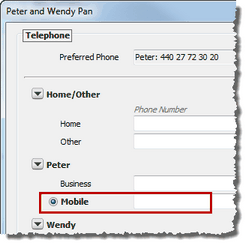
After:
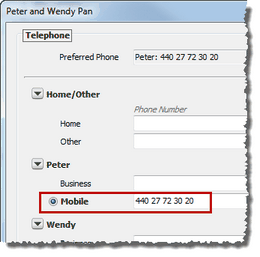
5.Return to DonorHub Lite
6.Pump the Donor target (or Pump All if desired).

7.If all of the fields match, the contact will disappear from the Donor Updates list and the number will go down. (In this example, all Donor Updates have been completed.)

Note: When you first return to DonorHub Lite and pump the donors, the Donor Updates screen may not update. Press the Refresh button to refresh the screen.
If the Donor Updates number does not clear
•Ensure that your data source is current. In the picture above, the Data Source for Donors is DonorWise 2.0 while the current version is DonorWise 3.0. When the data source is not current, it is possible the fields are not mapped completely.
•You can manually override the match by right-clicking on the affected row. Then select "Reject Change". This will force your donation system update to override the entry from the web site. In this example, notice that the phone numbers are the same; it is only the format that is different.
