This topic is available on video!
View > Video: Assessments Overview

An assessment is a portion of a gift allocated towards administration. Since administration does not generally have designated funding, they are funded via a portion of the gifts given to ministries that are funded through donations.
Assessments are typically based partially on the designation receiving the gifts. For example, gifts given to staff members may have one type or percentage of assessments, while gifts given to a ministry project may have a different assessment scheme. Assessment policies should be set by the top leaders in the organization.
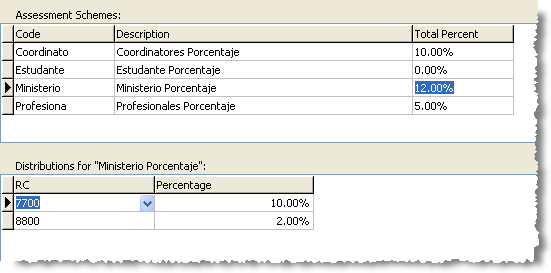
Assessment Schemes are made up of three items:
Code
|
A short name that is used in conjunction with a Designation.
Each designation must have an assessment scheme, though the assessment scheme can be 0%.
Length limited to 10 characters.
|
Description
|
A longer name that more adequately describes the assessment scheme.
|
Total Percent
|
The total percentage of all items within an assessment scheme.
|
Distributions
Each assessment scheme can be comprised of several smaller percentages that are distributed to other responsibility centres. This distribution takes place on each donation journal.
Setting up an assessment
1.Select <Assessments> from the <Accounting> menu.

2.Press the <Insert> button.

3.Type in a Code and a Description.

|
Press this button if you inadvertently add a blank row.
|
4.At this point, the assessment percentage is still zero. You create the percentage by filling out the distribution box below the assessment schemes. Click on the code or description you just entered. On the lower panel you will see the distributions for the selected assessment.
5.Select a RC to assign a distribution to, then select a percentage.

6.Press the <Save Changes> button.

Payment Type Assessments
Designations are designed to have only one assessment scheme per designation. However, certain payment types (typically credit card) have additional fees associated with them that are similar to an assessment. The easiest way to recoup these fees is to charge them at the time of the gift. They will appear as an additional assessment, but only apply when the selected payment type is chosen.
Creating a Payment Type-specific Assessment
1.Select the Assessments link
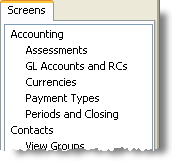
2.Insert the desired assessment schemes and percentages

3.Select the Payment Types link
4.Insert the payment type and add the assessment scheme
