DonorWise has many helpful tools for fund developers. One of these is the ability to assign Gift Motivations to individual gifts received. A Gift Motivation is a code that a ministry can use to identify a specific appeal that donors respond to.
•Mailings must have a response device in order for Gift Motivations to be used.
•You can create default Gift Motivations for normal gifts. For example, all donations received in the mail could have one motivation, while all bank transfer gifts could have another.
•Gift Motivations are not required.
How to assign Gift Motivations
1.Select the <Gift Motivations> screen

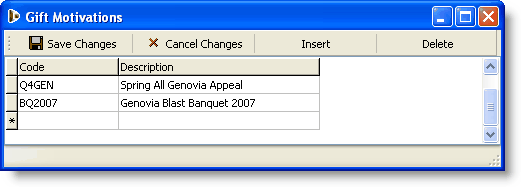
2.Enter a code and a description.
3.Press the <Save Changes> button.

Gift Motivation notes
•Motivation codes can be alpha-numeric.
•Can be up to 50 characters long.
•Should be kept short to speed data entry, as well as to be unobtrusive on response devices.
•The Gift Motivations list simply populates the drop-down list on the donation entry line. Any motivation code can be entered on a donation entry, even if it is not in the list.
•Codes can be deleted when no longer in use. Deleting a code from the Gift Motivations list will not impact the donations already entered using that code, nor will it prevent a donation entry clerk from using a code that is not on the list. (This is because it is possible to receive a gift on a response card months or even years after the event.)
•You can identify one motivation code to be used as an "Anonymous" motivation code to prevent donor information from being passed to a staff member via the Staff Portal or TntMPD.
Partially Anonymous (using Motivation Code)
When a donor wants to be anonymous only to the designation but not the organization, you can use the "Anonymous" motivation code. "Partially Anonymous" means it is anonymous to the designation (online or when downloaded into TntMPD), but still visible in DonorWise.
1.On the Gift Motivations screen, add the motivation code you want to use for partially anonymous gifts.

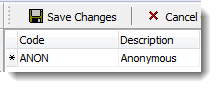
2.On the batch entry screen, select the anonymous motivation code

3.In TntMPD.DataServer, identify which motivation code is used for Anonymous gifts. TntMPD.DataServer will prevent the donor information from being passed-through to either the Staff Portal or TntMPD.

Note: This is not a fail-safe system. The Anonymous motivation code must be selected for each gift. Also, while the staff member will not be able to view the donor information on the Staff Portal or in TntMPD, the information will still be visible in DonorWise and could be verbally passed through to the staff member. That is to say, it is impossible to keep the donor information completely anonymous unless the Anonymous donor is used.
Entering a motivation code during donation entry
•The motivation code appears on the far left of the second row of the donation line.
•You can type the code of select from a drop down list.
•Because of the drop-down list, you should always have only current motivation codes on the list.
•You can key a motivation code even if it does not appear in the drop-down list.
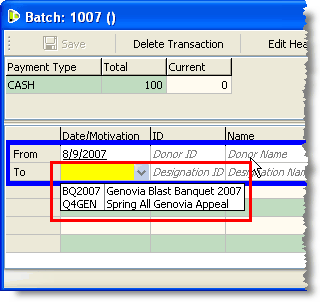
Lookups using motivation codes
