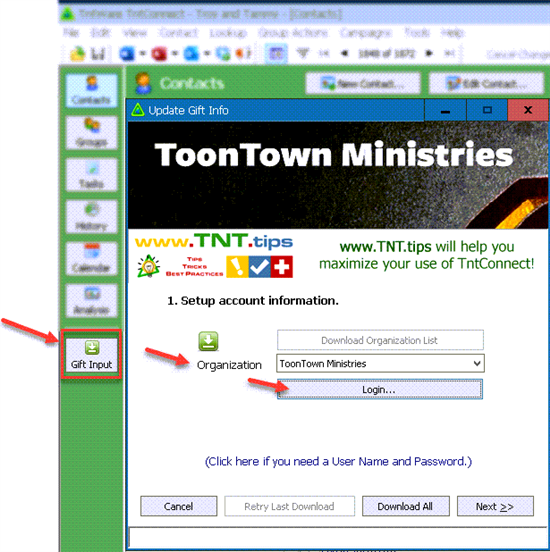TntConnect 4.0.58 includes a feature for migrating in ALL of your data in MPDX to a new database.
First of all, make sure you're on the latest update. Under the "Help" menu, click on "Check for Updates".
Here's how you can export your data in MPDX to an XML file:
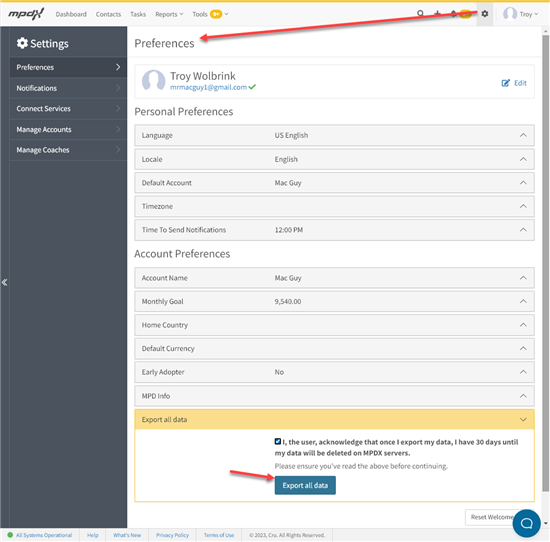
If you don't see the "Export all data" section in your MPDX, it's probably because it's linked to a Cru account, and Cru has a policy against allowing you to export your data. Sorry!
Once you receive the email from MPDX and download your XML file, in TntConnect, under the "File" menu, click on "Utilities" then click "New Database from XML..." and select that file.
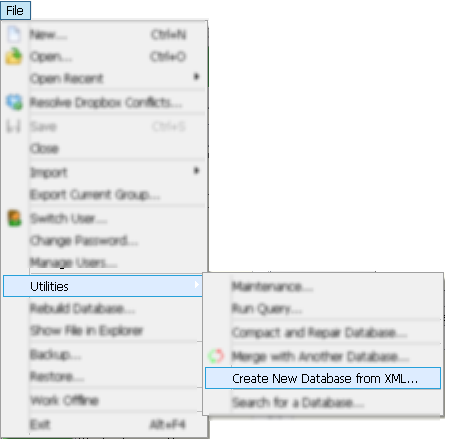
This will start a process that creates a new database, based on your MPDX data.
Once you're settled in your new database, if you want to connect it with your organization to download new gifts, click the "Gift Input" button, select your organization, and then continue to follow the prompts.