If TntConnect won't start up, it's possible that some issue is preventing it from copying files correctly the first time it runs. To get past this issue, you have to manually copy some files. Here are the steps involved:
1) In Finder, hold down the "option" key while you click "Go". Then click "Library".
2) Inside the "Application Support" folder, you'll see a folder that starts with "com.tntware.tntconnect_" followed by the version of TntConnect you have installed. Open that folder and delete all the files and folders inside of it:
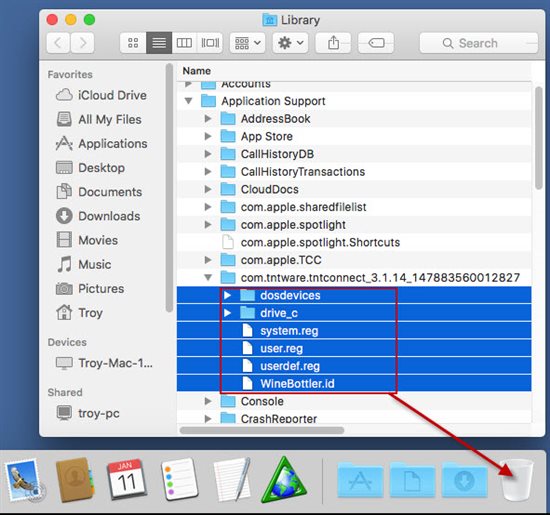
3) In Finder, under the "File" menu, click on "New Finder Window". Then under the "Go" menu, click on "Applications".
4) Right-click (or "control" click) and choose "Show Package Contents". This will open the TntConnect application to show you the internal files.
5) Inside the "Contents" folder, open "Resources" and then "wineprefix". Copy the files inside of "wineprefix" into the "Library / Application Support / com.tntware.tntconnect_..." you opened in Step 2.
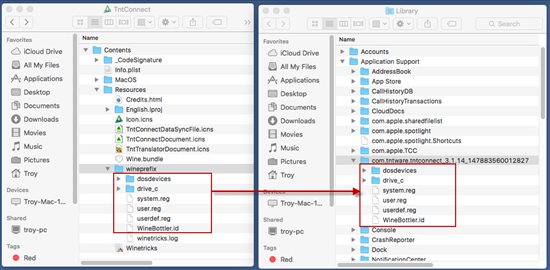
Now TntConnect should start up.