This latest beta adds a new feature to sync TntMPD with MailChimp. To get this beta (on Windows or Mac),
under the "Help" menu, click on "Check for BETA Updates".
Under the "Tools" menu: "Sync with MailChimp". You'll see this:

The first thing you should do is select a MailChimp list you want to sync with. This feature will sync all the contacts in TntMPD who have the "Send Newsletter" box checked, and who haved a valid/preferred email address.
When you click "Select", you are first prompted to enter your MailChimp API Key:

If you're not sure what it is, click on the "What's my Api Key?" link. When you click it, you'll see something like this:
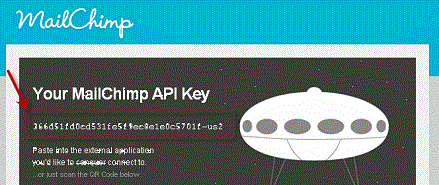
Copy and paste this into TntMPD and click "Next".
Then you must select an existing MailChimp list you want to sync with:

Click "OK", then click "Sync!".
This will now sync your list in TntMPD with all those in the MailChimp list. Any unsubscribes in MailChimp will cause the email in TntMPD to no longer be "Preferred". Any bounces in MailChimp will cause the email in TntMPD to no longer be "Valid". EIther way a history will be logged.
If the email address changed in MailChimp since last time you synced, it will be updated in TntMPD automatically, with a history logged.
If the name changed in MailChimp since last time you synced, a task will be scheduled in TntMPD for you to investigate.
Next, all the contacts in TntMPD with the "Send Newsletter" check box checked will be added to MailChimp (assuming they have a valid/preferred email). Also, it will update the list to reflect TntMPD's current state. It adds some additional fields that can be used to filter the list in MailChimp or to merge. It adds the "Greeting" field, which is nice for merging. It also adds user fields, mpd phase, pledge amount/frequency, and a few others.
Any emails in MailChimp that were originally from TntMPD will be deleted if they are no longer associated with a contact in TntMPD with the "Send Newsletter" box checked.
TntMPD 2.1 will add these fields to Mail Chimp (if they don't already exist):
- Email Address
- First Name
- Last Name
- Original Email Address
- Original First Name
- Original Last Name
- TntMPD Contact ID
- Receives Paper Newsletter
- MPD Phase
- Pledge Amount
- Pledge Frequency
- City
- State
- Country
- Greeting
- Salutation
- User 1
- User 2
- User 3
- User 4
- Family Level
- Family Side
To better visualize what's going on, consider these circles. The blue circle is all the TntMPD contacts with "Send Newsletter" checked, and with a valid/preferred email. The orange circle is the MailChimp list. The overlap is where the email address is in common. The top half of the MailChimp circle is emails that came from TntMPD from a previous sync session. The red actions are done automatically. The purple action is described next.
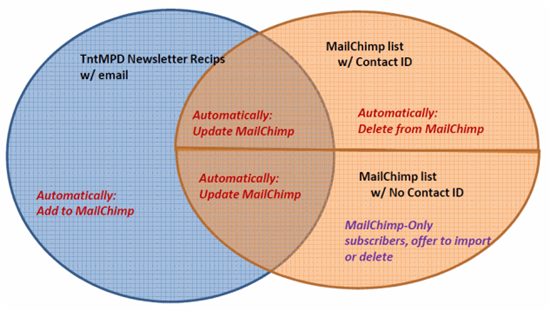
Finally, if ther are any emails in the MailChimp list that are exclusive to MailChimp, these are displayed now:
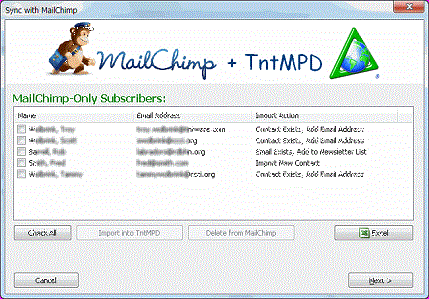
You can check the box for the items you wan to import. This can either bring in a new contact, add an email address to an existing contact, or it can check the "Send Newsletter" box for a contact that matches the email address. A history is logged for any import, so you can always check the History view to lookup the contacts just imported and make sure they look right.
Click "Next" and you're done!
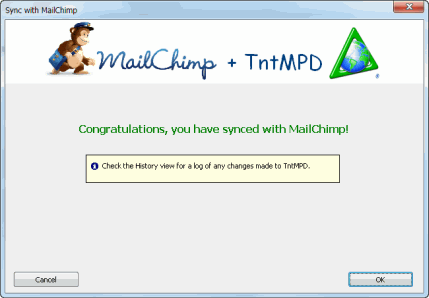
Here's what this last screen looks like on a Mac:

Posted
29 Aug 2012 4:10 PM
by
Troy Wolbrink