To prevent you from adding the same contact twice, TntConnect will automatically compare new contacts with your existing list anytime you add a contact, no matter how it is added.
Read More > Tutorial: Adding/Editing a Contact
Read More > Add Referrals
Read More > Importing Contacts
Read More > Tutorial: Downloading Gifts from the Web
TntConnect will seek to match any new contact with an existing contact who has the same name. For downloaded gifts, TntConnect will look for last name matches. For all other methods, TntConnect will try to match first and last names.
Confirm Match Dialog
When TntConnect sees a contact it suspects might be a duplicate, it brings up a dialog box to match the new contact to one already in your database.
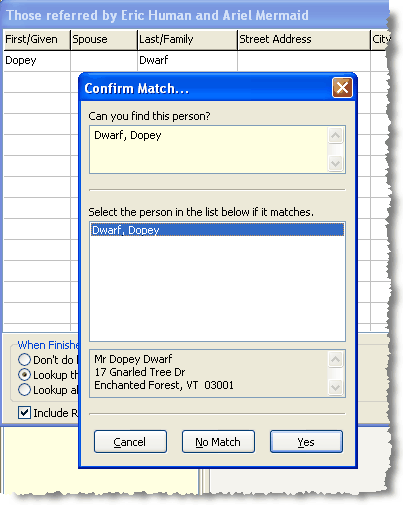
Cancel
|
Ignores the match and returns you to the previous screen.
|
No Match
|
Adds this contact as a new contact. (Note: If you are downloading gifts or addresses, TntConnect will first guess at the match, then after you press No Match, offer a list of all contacts for you to select a match. You can press No Match again to continue.)
|
Yes
|
Confirms the match and does not add a new contact. TntConnect will offer to update the contact's name and address info. (For example, if the new information has five fields, only those five fields will be updated; other fields in the existing contact will remain as they were.)
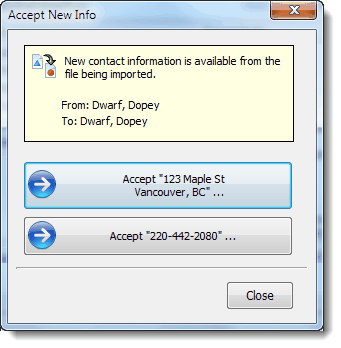
When you select an item to update, TntConnect then offers you options for which field to update:
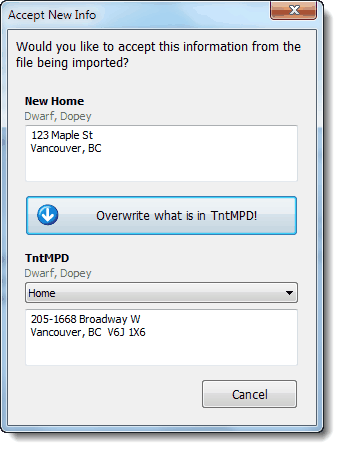
|