You can manually add Donor IDs on the Organization Info box. This may be useful if you cannot connect directly to your organization's donation system but may do so in the future. Manually adding a Donor ID would facilitate a future link with your donation system.
Right-click in the "Account List" box.
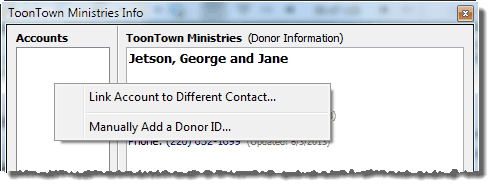
Then key in the Donor ID:
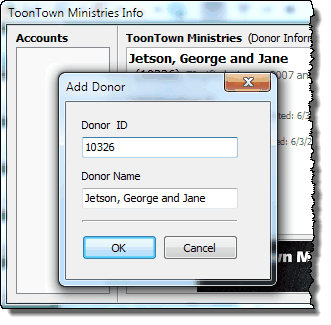
How to change / delete an erroneous Donor ID that you have added
If you manually add a Donor ID, there may be times that you add or enter it in error. There is no "delete account". However you can delete an erroneous account by following these steps:
| 1. | Create a new contact for temporary usage. |
| 2. | Select the contact whose account number you want to delete. |
| 3. | Select Contact | View [Org] Info |
| 4. | Right-click on the account number you want to delete. |
| 5. | Select "Link Account to Different Contact". |
| 6. | From the list, select the new temporary contact you made in step 1. |
| 8. | Once the account is linked to the new temporary contact, you can then delete the contact. |