Using Dropbox allows you to keep your TntMPD database in sync between your multiple computers, and also provides a constant off-site backup in the cloud. And it works on both Mac and PC! TntMPD 3.0 embraces the use of Dropbox to a whole new level.
New Default for "Dropbox Mode"
Under [Tools | Options], there is an option to "Prevent multiple users at the same time (Dropbox Mode)":

In TntMPD 3.0, the default for this option is now "On". The reason for this is to prevent "conflict files" in Dropbox when more than one person makes changes to the database at the same time. With this option turned on, if more than one person tries to edit the same database (synced to the same Dropbox folder), the first person will be able to open the database as normal. Anyone who tries to open the database after this will be told that someone else has the database open, but you're allowed to open the database as "Read Only". (And maybe you'll call your spouse and ask them to get out of TntMPD when they're done and call you back.)
Here's what that prompt looks like:
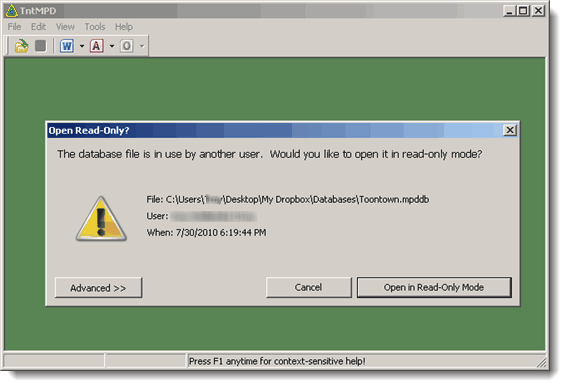
Sometimes "Dropbox Mode" doesn't work.
"Dropbox Mode" works by putting a small file next to the database when someone opens it in TntMPD. Within seconds this small file is synced to all the other computers with Dropbox installed ... unless your computer or their computer is not connected to the Internet! If either of you are not connected to the Internet, then it's very possible that more than one person will open TntMPD at the same time, and when each of your computers finally reconnects to the Internet, Dropbox will realize what happened. Dropbox will keep one person's view of the database (with their changes) as the main file, but the other person's view of the database (with their changes) will be saved as a "conflict file" in the same folder.
TntMPD 3.0 To the Rescue!
TntMPD 3.0 was designed to expect these conflict files and deal with them. This way you don't lose anyone's work in TntMPD when they were disconnected from the Internet. Now when you start TntMPD, if TntMPD finds a new conflict file, it will prompt you to deal with it:

Just make sure the box is checked for each conflict file and click "Auto-Sync". Within a few seconds, you'll see this:
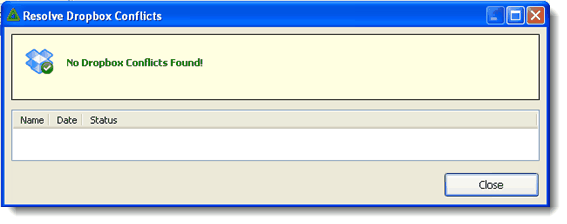
Now, your TntMPD database will have all the changes that would have otherwise been lost.
What if I don't have Dropbox?
TntMPD 3.0 will help you get started. Just pull up the "Dropbox" dialog. There are two ways to do this. Under the "File" menu, click on "Resolve Dropbox Conflicts". Or click the Dropbox icon on the tool bar.
Now you should see this:

Click the first button and your web browser will pull up the Dropbox website here. Follow the instructions to install Dropbox and/or create an account. Once Dropbox is installed, you should see the Dropbox icon in your system tray (PC or Mac):

Back in TntMPD, the Dropbox dialog should have changed to this:
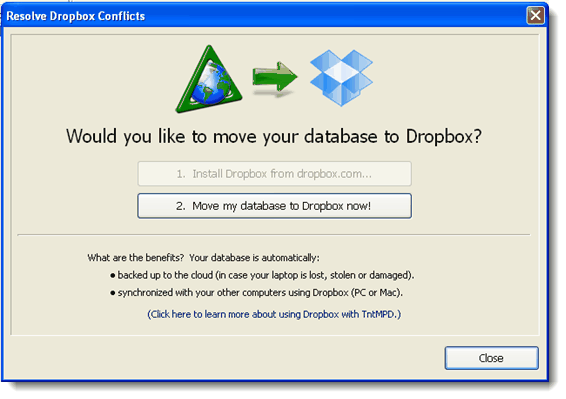
Click the second button to automatically move your database to Dropbox. It will move it to a "TntMPD" folder inside your Dropbox folder:

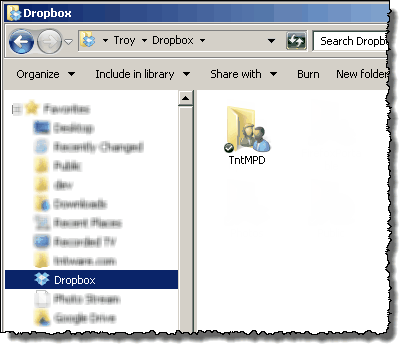
You can run this on all your computers (PC or Mac). On all your other computers you can run this same procedure to get Dropbox installed and your database moved over.
Keep your eye on the Dropbox icon in TntMPD
If you ever see it turn red, you don't need to wait for TntMPD to prompt you. Just click it and deal with those pesky "conflict file" right away!
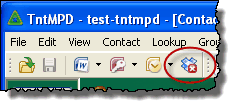
What about Google Drive?
The problem with Google Drive is that if more than one person opens TntMPD at the same time and makes changes, Google will not create a "conflict file" for the person whose changes get lost. This means that one person's changes will win and the other person's changes will be gone forever.
So take this bit of advice: USE DROPBOX. DO NOT USE GOOGLE DRIVE with TntMPD!
< Prev Topic
|
Next Topic >