Si la organización soporta descargas de internet, puedes descargar los donativos directamente de la organización. Muchos misioneros decidirán hacer esto al mismo tiempo que descargan sus direcciones del internet.
TntMPD will connect with your organization’s donation system if your organization supports web-download of donation data. You can do this when you are setting up your database, or at any time after your database is set up.
Paso a paso: Obtener donativos desde el internet
1.Haz clic en el <Entradas> botón.

2.Select your organization from the drop-down list and enter your login and password you use to access your donor software. TntMPD will remember your login and password for future downloads.
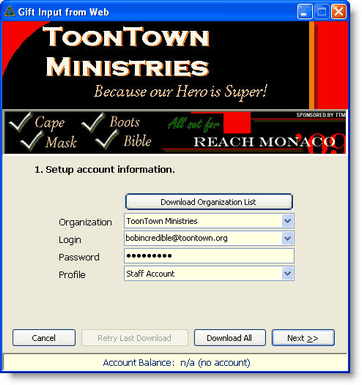
Consejo práctio: Saldo de cuenta con tu organización
You can see if you are correctly linking with your organization during the Gift Input process. When you walk through the Gift Input screens, your Account Balance should appear at the bottom. Sometimes your ministry systems are off-line, or maybe your internet connection is not working.
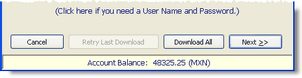
If your organization does not support this feature, the Account Balance will appear as "n/a".
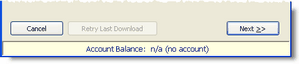
3.Select the date range to synchronize. The first time you download, the displayed calendar will show the earliest date available for your organization. In future downloads, TntMPD will go back about 3 weeks.
Check "Try to match existing contacts" if you want TntMPD to match downloaded contacts with existing contacts already in your database.
4.Haz clic en el <Descargar> botón.


5.Downloading addresses and gifts from your ministry’s donation system can be a time-consuming process, especially the first time. You can download addresses separate from the gifts, or you can download address changes at a later date.
Leer más > Obtener direcciones desde internet
6.Hace falta esperar mientras TntMPD descarga los contactos del sistema de donación del ministerio. TntMPD descargará todos los donantes activos en el archivo tuyo y no solamente los que donaron en el rango de tiempo seleccionado.
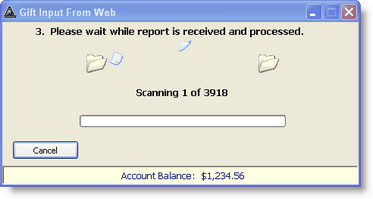
7.Si ya has cargado los contactos en la base de datos, TntMPD te pedirá que hagas coincidir cada contacto descargado con un contacto existente. Esto puede consumir mucho tiempo, pero es una de pocas tareas devoradoras de tiempo con los que tropezarás cuando instales TntMPD.

8.Haz clic en el <Siguiente> botón.
TntMPD will add the contacts to your database.

9.Once TntMPD has added all of your contacts, you will also see a list of all gifts to be downloaded.


10.Haz clic en el <Siguiente> botón.
Consejo práctio: Editar donativos durante la descarga
When downloading gifts via the Web, double-click on any gift in the list to edit the gift and appeal information, add a memo, etc. You can also edit gifts later on the MPD Tab for any contact.
Leer más > Editar donativos
11.Finish the synchronization.

|
Finish and add all gifts to your database.
|

|
If you do not want to add the gifts to your database.
|
Nota: A veces TntMPD no puede sincronizar con la organización y tendrás que hacer la descarga y sincronización otra vez. Eso no se afectará los donativos ya descargados.
Nota: No tienes que preocuparte con descargar el mismo donativo más que una vez. Cada donativo tiene un número de identificación único. Cuando un donativo es descargado más que una vez, TntMPD reconoce cualquier número de identificación que ya se descargó y lo descarta.
Consejo práctio: Ajustes a donativos
By default, TntMPD goes back three weeks from your last download of gifts. So if you downloaded two weeks ago, TntMPD will go back five weeks to check for gift adjustments. Sometimes, however, your organization may adjust a gift from many weeks, or even months, in the past.
To check for these adjustments, periodically set your Start Date for gift download back one whole year. Then TntMPD will download all gifts from the past year and check your TntMPD database for matches. By doing this, you can see any gifts that are added and/or deleted.
Leer más > Paso a paso: Descargar donativos desde internet
Tip: Staff Portal / Ministry Web Site
1.Click on the top banner to go to your ministry's web site or your ministry's "Staff Portal"
2.Click on the middle banner to go to the advertised event or item

Paso a paso: Añadir donativos nuevos
If you cannot link TntMPD with your organization’s donation system, all of your gifts would be added manually. If you do this from a paper printout each month, the simplest method is to use the Gift Input Form. If you can input gifts via the web, there are several reasons why you might want to occasionally add gifts manually:
Leer más > Entrada de donativos (introducción manual)
1.A contact gives you a personal gift that is not processed through your organization’s contribution system. (See below for more information on personal gifts.)
2.Un contacto da un donativo que no es monetario que registras como un donativo de cantidad 0 con un memo de explicación.
3.Recibes un donativo de otro misionero de la organización por medio de una transferencia interna que no aparece en el sistema de donación de la organización.
Consejo práctio: Tareas que se repiten
Although recurring tasks would probably be rare, there are times when they could be useful. Use recurring tasks to remind you to do functions you do regularly.
•Ejemplo: Añadir manualmente un donativo que llega a través de una transferencia interna de la organización.
•Ejemplo: Llamadas o cartas que haces con frecuencia.
•Ejemplo: Empezar a trabajar en tu carta de oración regular.
•Ejemplo: Escribir una carta personalizada a alguien. Si con frecuencia mandas cartas personalizadas a uno o varios de tus contactos. Si lo haces, puedes configurar la tarea para repetirse X días después de que cumples la tarea previa. (La opción de regenerar la tarea no aparecerá en todos los tipos de tarea.)
•Ejemplo: Motivo de oración que se repite.
To use Recurrence, press the <Edit> button in the Schedule Task box.
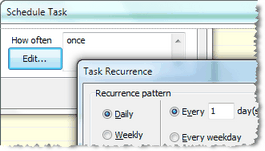
Leer más > Paso a paso: Programar una tarea
4.You receive checks written to your organization that you will later submit, but want to enter them in advance for thank you task and analysis purposes. TntMPD allows you to enter a gift that you then mail to your organization for processing. If that gift does not download within 30 days, TntMPD will attempt to delete it so that your gift record on TntMPD is in sync with your organization.

Paso a paso: Añadir un donativo manualmente
1.On the MPD tab, in the gift section, right click and select "Add new gift".
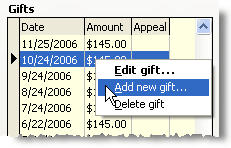
2.Introduce la fecha y la cantidad del donativo.
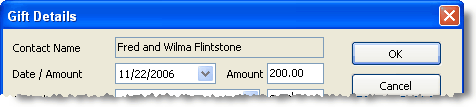
3.Assign the gift to an appeal, if applicable.
Leer más > Seguimiento de proyectos

4.Identify whether the gift is a personal (non-receiptable) gift; if so, you may want to add a memo describing the gift or purpose of the gift.
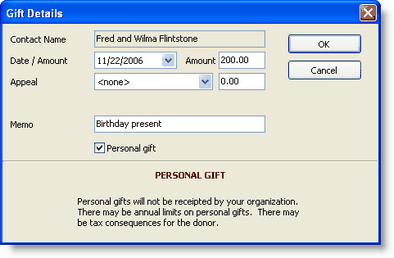
If the gift is personal, the letter “P” will show up next to the gift. Personal gifts will not affect the "average monthly giving" for the contact.
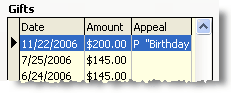
5.If the gift is one you are forwarding to your organization and you will download it later, check the "Available on Web" checkbox. Note that the gift information will say "Pending" until it is received from your organization.

Suggestions for dealing with different types of gifts (financial and non-financial).
Gift Type
|
Descripción
|
Ideas on recording them in TntMPD
|
Gifts from pledged donors (PARTNER-Financial)
|
Regular Gift
|
In fulfillment of a pledge
|
•Do nothing! TntMPD handles this one perfectly. |
Extra Gift
|
Less than the partner's normal pledge amount
|
•TntMPD will not recognize this as an EXTRA gift •Manually create the Thank You task (Tip: Word it just like the normal, automatically generated task) •If the donor sent you the check directly, record it in TntMPD using Add Gifts before forwarding it to your organization. |
Extra Gift
|
MORE than the partner's normal pledge amount
|
•If donor is current on their pledge, TntMPD will recognize this as an EXTRA gift and automatically create a Thank You task. •If donor is behind on their pledge, TntMPD will assume the donor is making up for missed gifts. •If the donor sent you the check directly, record it in TntMPD using Add Gifts before forwarding it to your organization. |
Recontinuing Gift
|
Regular partner gives again after missing 2 months or more since their last gift was due
|
•TntMPD will typically recognize this as a recontinuing gift and automatically generate a Thank You task. •You can change the length of time for the automatic action in Tools | Options |
Sporadic Gifts
|
Pledged donor who frequently misses their frequency. For example, they are a monthly partner but only give seven times per year.
|
•This is a difficult situation. You have three options, but none work perfectly: 1.Keep them as a PARTNER-Financial and accept that their average monthly gift will be below what their pledge monthly should be; also, you may get a RECONTINUING thank often. 2.Mark them as a PARTNER-Special since they are not consistent enough to be counted as a Pledged giver. Then you will receive a SPECIAL thank every time they give. 3.Mark them as a PARTNER-Financial, but make their monthly pledge equal to their approximate average monthly gift rather than their stated pledge amount. |
Split Gifts
|
Gift is part pledge, part special.
|
•You can only split a gift IF the gift was given in response to an Appeal. •Split the gift on the Edit Gift screen, telling TntMPD which portion is pledge and which is special, as well as which appeal it is associated with. |
Gifts from anyone who is not a PARTNER-Financial
|
Special Gift
|
Of any amount
|
•Do nothing! TntMPD handles this one perfectly. |
Other gifts (Could be from any contact, including pledged partners)
|
Personal Gift
|
Typically cash or check made out to missionary.
|
•If your ministry has limits on personal gifts, make sure this gift falls within those guidelines. •You can add the gift using Add Gift (in the Gifts list on the MPD tab). Be sure to check the "Personal Gift" box. |
Non-Web Gift
Internal Gift from another missionary
|
A gift that is part of your support, but for some reason is not processed by the donation system that TntMPD connects to.
|
•Some gifts may be processed by your organization but not appear in their gift download (for example, non-cash gifts that are receipted but not processed in their donation system). •Account transfers from other missionaries within your organization may be processed in your ministry's accounting system, not its donation system. Therefore, they will not download like other gifts. •In both cases, manually enter the gift using Add Gift. Uncheck the "Available on Web" box. •If the account transfer is a recurring gift, you may want to set up a recurring task to remind you to enter it. |
Tangible Gift
|
Such as a birthday or wedding present, a vehicle, or anything else that is not money.
|
•You could enter this using Add Gift, and keep the amount as $0. Then write a description of the Gift on the Memo line. •You could also (or only) log History for this. Use the "Letter" and "Received" codes, and then in the description write "GIFT: " with a description of the gift. •If the gift is significant (for example, a vehicle), then you may want to add a line in the top of your Notes tab indicating this, so you will remember it when you select this contact. |
Gifts given FROM you to a ministry partner
|
Any gift
|
|
•Any time you send a gift to a ministry partner, whether it is a token gift related to a recent ministry project, a baby or wedding gift, etc., you should record it as a Thank You in your History tab. •You record it this way because anytime you send a gift to a ministry partner, it is a form of a thank you for their partnership in your ministry. |
Other Gift Issues
|
Deleted Gift (deleted by TntMPD)
|
During the Gift Input process, TntMPD alerts you it is going to delete a gift already in your database.
|
This could be caused by several different things. You will have to figure out which one at that moment:
•You manually entered a gift that was not available on the Web, but forgot to uncheck "Available on Web". TntMPD automatically deletes any "Available on Web" gift that does not post within 45 days. •You manually entered a gift and forwarded it to your organization, but it was never processed and/or credited to your account. OR, you entered it for the wrong amount and TntMPD did not recognize the web gift as the same one. Follow up with your organization. •Your organization adjusted/corrected/deleted a gift you already downloaded. TntMPD is simply synchronizing your database to make sure it matches. |
Deleted Gift (deleted by you)
|
You deleted a gift, but it keeps reappearing when you do a Gift Input.
|
•You cannot delete a gift that appears in your organization's donation system. Only your organization can modify gifts in their system. •Sometimes this occurs when you have a donor who gives via a church or foundation, and then manually delete the gift. Again, this means TntMPD's gift record will not sync correctly with your organization. A better way to resolve this is to enter a negative gift for the church/foundation (not Available on Web), then manually enter the gifts for the actual donor (not Available on Web). |
Gift Maintenance
|
Annual Sync adjustment
|
|
•Because TntMPD by default only goes back about 3 weeks from your last Gift Input, this means that TntMPD will not catch adjustments your organization makes to gifts older than that time frame. •Once a year or so, it may be helpful to make your start date a year back and re-sync all the gifts you received in the last year. You might be surprised at the adjustments you see! |
Leer más > Proyectos
Ejercicios Sesión 5: Donativos
We are now going to connect our database to our organization, ToonTown Ministries (TTM). This will allow us to download gifts and addresses for our donors.
Connect to the Web and download gifts
1.Haz clic en el <Entradas> botón.
2.Connect your database to ToonTown Ministries. If it is not on the list, scroll to the bottom and select Custom. Enter the web address for TTM: https://dataserver.tntware.com/dataserver/toontown/dataquery/TntQuery.aspx
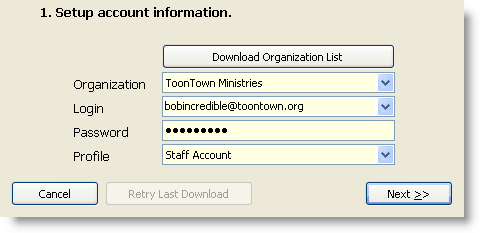
3.Enter Login name: bobincredible@toontown.org
•Enter Password: Password1
•Select Profile: Staff Account (should be selected by default)
•Haz clic en el <Siguiente> botón.
4.Review the date range. (It is already selected for you. Notice the start date is the oldest available donation date. In the future, the start date will be three weeks before you last downloaded.)
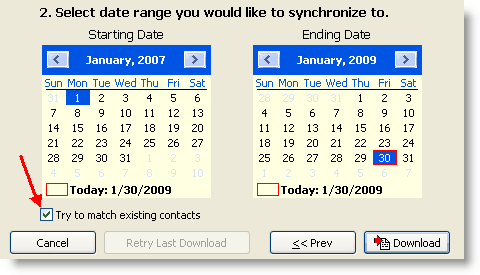
5.Check "Try to match existing contacts" to avoid downloading a duplicate contact.
6.Haz clic en el <Descargar> botón.
7.Because you have been with your ministry for a while and are only just starting with TntMPD, your organization will be sending you many names not currently in your list. TntMPD will begin downloading names and attempt to avoid any duplicates by asking you to match each downloaded contact with an existing contact. When finished, the download will show you all of the contacts it wants to import into your database.

|
This contact does not match an existing contact. TntMPD will add this contact to your database.
|

|
This contact matches an existing contact. TntMPD will match the donor information to the existing contact.
|
8.Haz clic en el <Siguiente> botón.
Then TntMPD will download the contributions.
9.Haz clic en el <Siguiente> botón.
This will accept the contacts into your database.
10.Haz clic en el <Sincr.> botón.
This will synchronize your database with your organization's data.
Other Gift Exercises

1.Add a gift of $100 from Barney Rubble (use today's date). This is not a personal gift, and will be available on the Web. Change his MPD Phase to PARTNER-Special.
2.Add a $15 personal gift from Elmer Fudd. (That is, check the Personal Gift box.)
3.Add a gift from Sylvester Slate for $25.
4.Update the following partners to the correct MPD Phase, Pledge Amount, and Frequency. (Tip: For the Financial partners, you do not need to change the MPD Phase; TntMPD will do that automatically when you set a pledge.) Also, check Send Newsletter for each.
•Be sure to check the Pledge Received check-box for each person as well.
Nombre
|
MPD Phase
|
Cantidad
|
Frequency
|
Beast, Beast and Belle
|
Puntuales
|
|
|
Bird, Tweety and Tweetilee
|
Financial
|
5
|
mensual
|
Dalmation, Pongo and Perdita
|
Puntuales
|
|
|
Deer, Bambi and Feline
|
Financial
|
5
|
mensual
|
Donor EN, Annual
|
Financial
|
200
|
anual
|
Duck, Daffy and Daphney
|
Financial
|
12
|
mensual
|
Duck, Donald and Daisy
|
Financial
|
10
|
mensual
|
First Pedestrian Church
|
Financial
|
100
|
mensual
|
Flintstone, Fred
|
Financial
|
15
|
mensual
|
Fudd, Elmer
|
Puntuales
|
|
|
Jetson, George and Jane
|
Financial
|
20
|
mensual
|
Lightyear, Buzz
|
Financial
|
25
|
mensual
|
Lion, Simba and Nala
|
Puntuales
|
|
|
Martian, Marvin
|
Puntuales
|
|
|
Mouse, Mickey and Minnie
|
Puntuales
|
|
|
Pan, Peter and Wendy
|
Financial
|
10
|
mensual
|
Pooh, Winnie
|
Financial
|
8
|
mensual
|
Radcliff, Roger and Anita
|
Puntuales
|
|
|
Tigger, T
|
Puntuales
|
|
|