View Correction History
You can view correction history from two places: (1) On a donor's individual donation records, and (2) the <Find Batches> area.
View Correction History for a specific donor
1.Select the donor from the contact list.
2.Select the <Donation History> tab.
3.View the correction information in their donation history. Note the three check-boxes at the top where you have the options to choose which types of corrections to view.
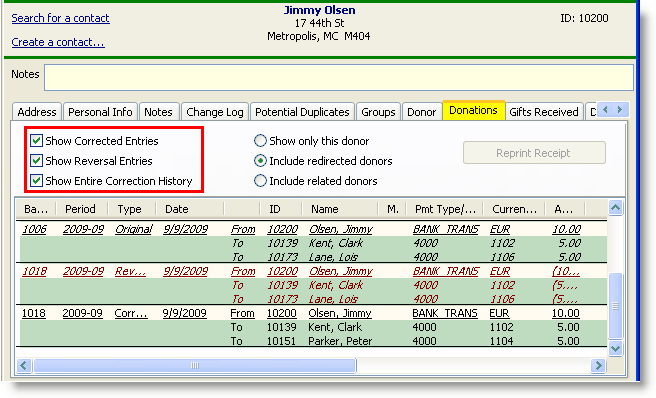
|
In this screen shot, the first batch is black and in italics, and the type is "Original". This is the original donation as it was entered in DonorWise. The next row, in red, is the reversal of that gift. The third row is the correction. It is not colored nor in italics, meaning this donation shows up in the donation record both for this donor and for the staff member (designation). Below is the same Donations tab with those boxes unchecked. Only the final row is displayed.
|

|
View Donation History on a Batch
1.Find the batch to view using the <Find Batches> link.
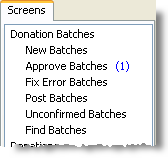
2.Select the desired batch.
3.Right-click to Explore, or
Press the <Explore> button.

Explore Batch screen explained
The Explore Batch screen shows all donations in a batch and can also show the entire correction history of the batch (when Show Entire Correction History is checked).
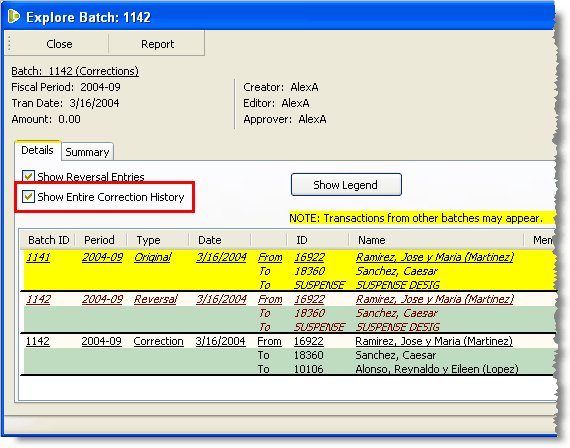
The above illustration shows the following information:
1.The batch being explored is 1142.
2.The “Show Reversal Entries” is checked.
3.The “Show Entire Correction History” item was checked. All of the yellow lines (gray if printed) appeared. They are the correction entries for the same donation in other batches. The corrections are as follows:
•The original gift is at top. The first correction was to change the Designation from Suspense to 19103.
•The next correction was to change the donor from Unknown to Anonymous.
•The next correction changed the period from 200401 to 200311.
•The final correction changed the period from 200311 back to 200401. It has not yet been approved (data is coloured in blue).