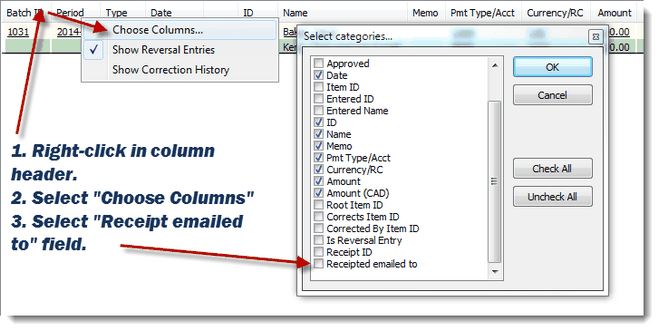You may need to check the Help pages for your email provider to find the SMTP settings.
Note: During our testing, Microsoft email systems (Hotmail, Live.com, Outlook.com) have blocked email receipt attempts. If you have successfully setup email receipts using one of these, please let us know in the Forum!
1.System Setup has two tabs: SMTP and Email Receipting.
•SMTP is where you enter your email server settings for sending emails.
Example settings for Gmail:

Example settings for Yahoo:

•Email Receipting has some self-explanatory options
Opt-In. You can control how DonorWise automatically opts donors in for email receipting. You can also auto-apply email receipting to all existing donors.

Normal / Internal Transfer / Flow Through. These tabs control the subject line and text of the email messages.

2.The “Donor” tab has an “Email Receipting” where you can opt in or out.
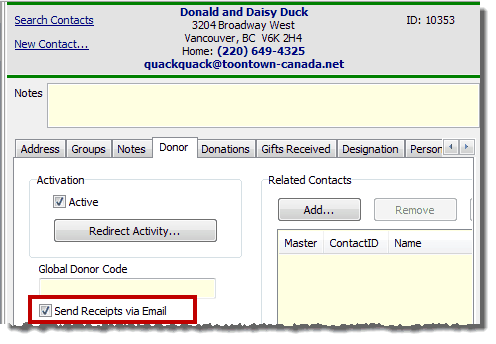
For the donor to receive an email receipt, they must still have a valid email address. If the donor does not have an email address or has an email that is not marked valid, they will only be included in the Paper Receipts group. In this example below, Barney Rubble does not have a valid email address. (As always, even if an email is marked as valid, this does not mean it is a real/working email address; it only means that in DonorWise, it is marked to be valid.)

3.The receipting screen can switch between “Paper” and “Email” modes.
•In "Print" mode, you can see all receiptable donors, whether or not they have email addresses or mailable addresses (or neither).

•In “Email” mode, you can only see donations from donors that are e-mail receiptable.
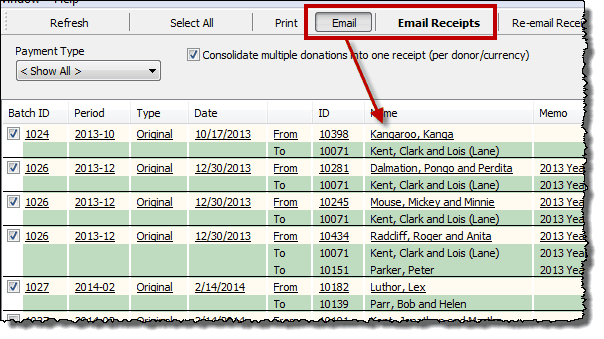
4.Under the “Donations” tab, you can add a new column “Receipt emailed to” for a little tracking on receipts you’ve already emailed
•You can select a donation and click the new “Email Receipt” button or the old “Reprint Receipt” button